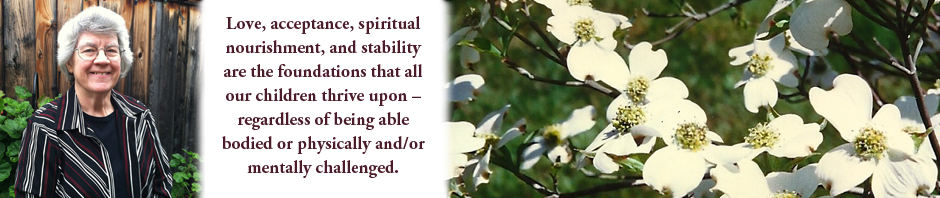This photo show a gray switch that is secured to Ben’s Tobii Communicator post. This is plugged into his device to allow Ben to turn it on.
This photo show a gray switch that is secured to Ben’s Tobii Communicator post. This is plugged into his device to allow Ben to turn it on.

Ben has little control over his hand. This shows how he can hit the switch with a fisted hand.

Sometimes Ben is able to open his hand as shown in this picture. The switch is always in the same place but if Ben’s slid a bit out of his seat, he sometimes can’t reach the switch until someone pushes his hips back into his wheelchair insert.

Ben currently uses a Tobii Communicator. This screen is what we see when Ben first turns it on.
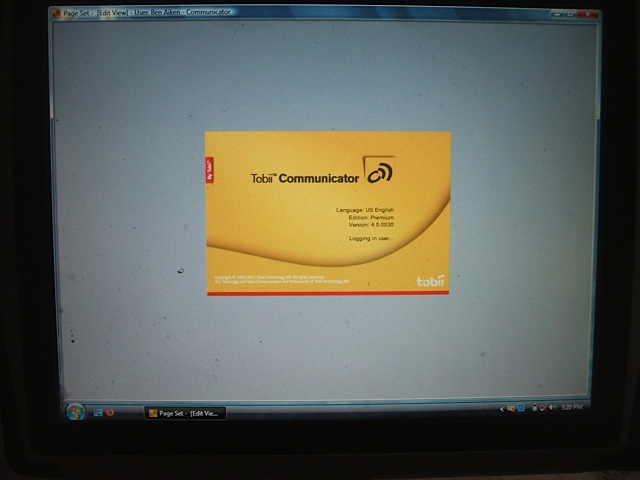
This is the next screen that we see. (These are to familiarize you with what the devices look like)
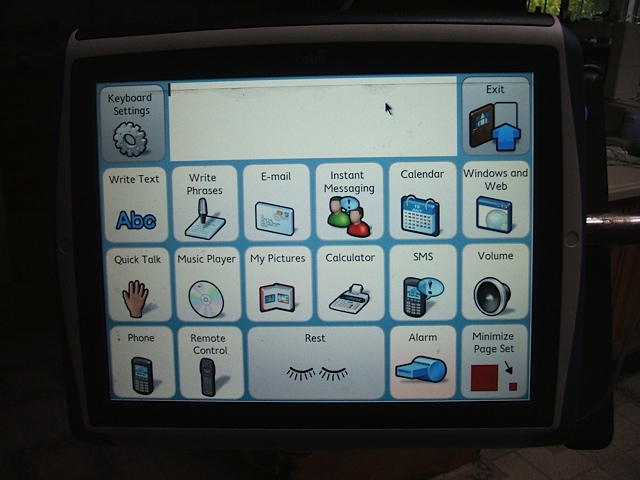
This is the main menu screen that shows what can be done with Ben’s Tobii Communicator.
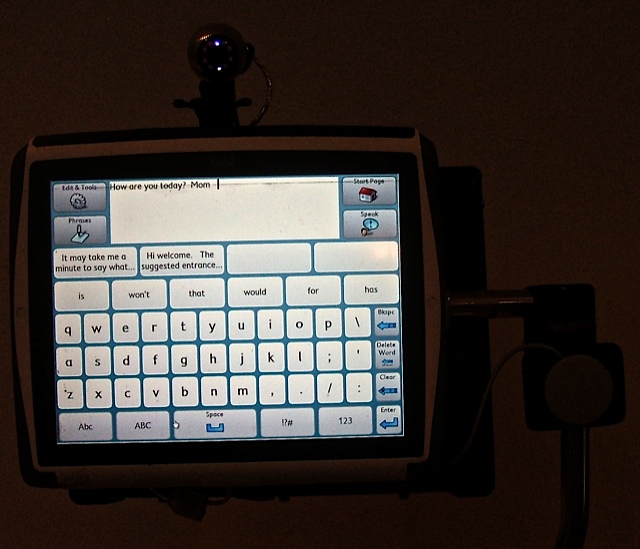
Ben has a processor program with many pre-programmed phrases. He can also write phrases that he uses frequently and store. Ben continues to do his writing and communication with using a QWERTY keyboard. Writing continues to be a slow process for Ben and things like shifting between lower and upper case letters is time consuming. For all practical purposes if he is not working on something that needs to be 100% accurate using caps and lower case, we just skip that part to save time and keep his neck from becoming tired. This is what the screen looks like from Ben’s eye level.

In order to save or print his work, Ben needs to go back and forth between the previous screen and one such as this. The photo isn’t the best but you can see how the Tracker Pro is mounted above his Tobii Communicator.
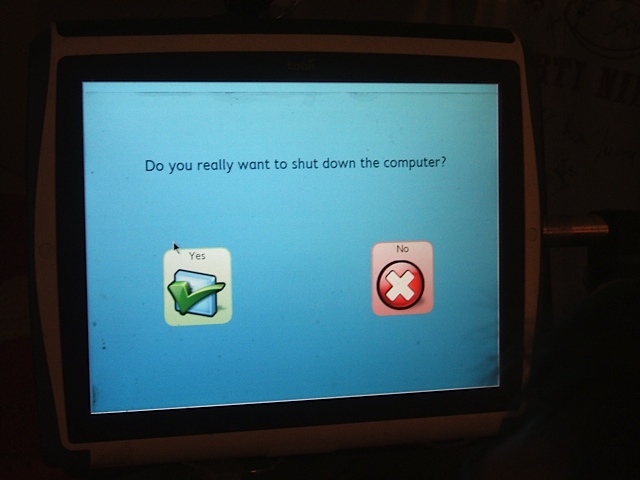
With his Tobii, Ben can do everything from turning on the device to shutting down on his own. With the advanced technology of the hands free mouse, he can do what you and I can do without touching a regular keyboard.

This is the sturdy plastic box I mentioned in Part Two. We are still making good use of it today. I found it difficult to mount the Tracker Pro securely on the Tobii Communicator. Therefore, I mounted the box onto the post and bolted the Tracker Pro to the top of the box. It is at the correct height for Ben to use. We are also able to store a mini keyboard and regular mouse in the box should they be needed. You can vaguely see YES and NO written with a silver Sharpie pen on the upper corners of the box. This helps people remember Ben’s Yes/No answers. The box also absorbs a lot of the banging his device might receive when bumping into doorjambs, bus seats, etc. Ben and his Tobii Communicator are behind this box.
 When Ben is home, he uses a desktop and flat screen computer. He doesn’t have speech output on his desktop.
When Ben is home, he uses a desktop and flat screen computer. He doesn’t have speech output on his desktop.

He is able to play games, surf the Internet, listen to his music, and spend hours using social network during the evenings and weekends. There’s a lot of clutter around his computer but that’s the way he likes it.
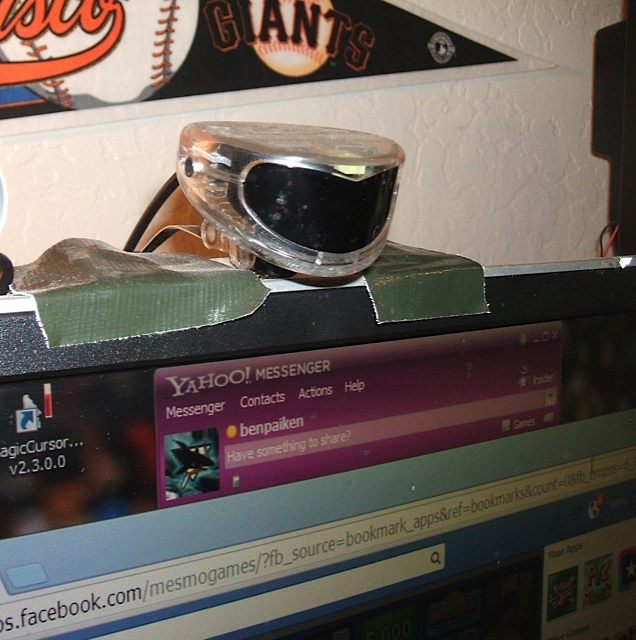
Several years ago he was invited to help test NaturalPoint’s SmartNav hands-free mouse with SmartClick software for R.J. Cooper. As a part of the test team, he was given a SmartNav hands-free mouse that he continues to use with his desktop. This is an older model. You can find more information at www.NaturalPoint.com.
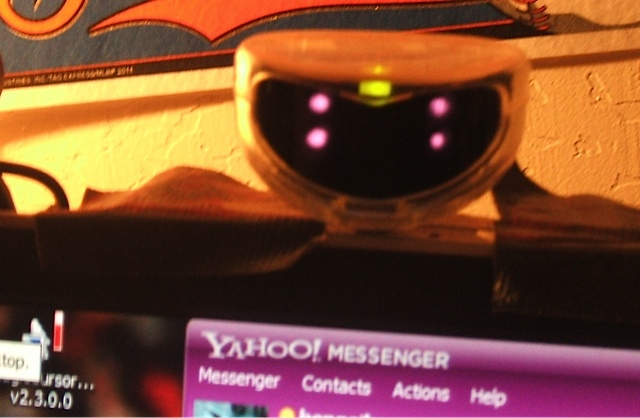 This photo illustrates how the infrared camera looks when the reflective dot reflect back into the camera.
This photo illustrates how the infrared camera looks when the reflective dot reflect back into the camera.
Once again, some of these photos aren’t the best but I do hope you have an idea of how someone with physical challenges as Ben has can have access to communication and computers. This technology has opened up the world to Ben. Of course, we now also know his needs and some of his deepest thoughts.